Tools for Remote Communication
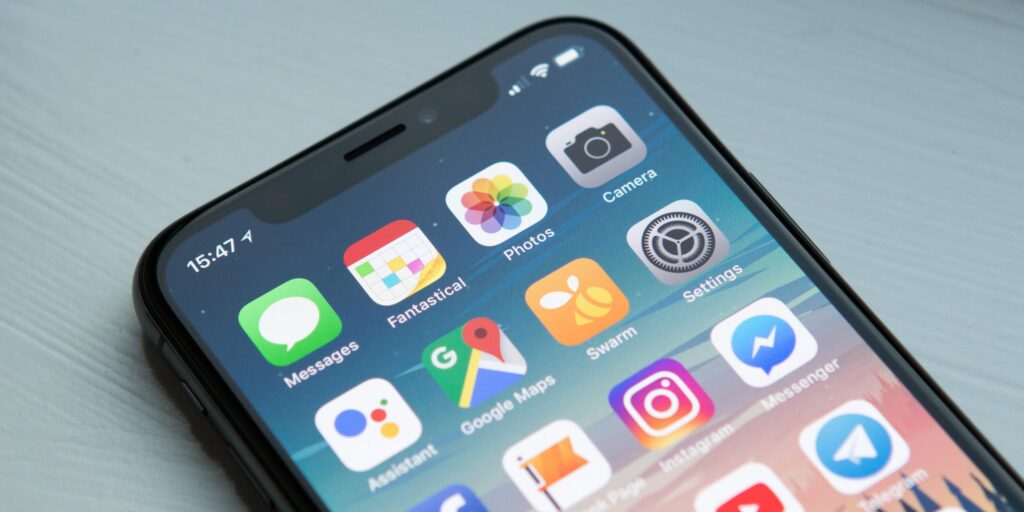
With the unprecedented crisis of COVID-19, more and more we are looking for ways to communicate remotely with clients, colleagues, family and friends. Below is a list of free video conferencing options. We are also sharing information for you and your clients about expanded internet service and no or low-cost smartphones for low-income persons.
There are many great free video-conferencing applications, but none of them work with each other. This means that both you and the person you are video-conferencing need to be using the same application. Most, however, work on any platform, Windows, Mac, iPhone or Android.
“Browser” means any supported web browser on a PC or Mac
Zoom
A professional, full-featured product that allows unlimited 1-on-1 meetings. Meetings with more than 2 people carry a 40-minute time limit. Mobile Screen sharing is also available for Android and IOS. Also available on phone and tablet.
Key functions: video and screen sharing.
Pros: free
Cons: 40 minute limit if more than 2 people. No simple chat option.
Available: Browser, Windows, Mac, iPhone, Android
Download: https://zoom.us/download
Skype
Allows unlimited free video calls to other Skype users. No download is required as it can also be used in your internet browser. A good choice for group videoconferencing as it allows up to 50 people on a single call. Also available on phone and tablet.
Key functions: video sharing
Pros: free
Cons: Complex. No simple chat option.
Available: Browser, Windows, Mac, iPhone, Android
Browser: https://www.skype.com/en/features/skype-web/
Download: https://www.skype.com/en/get-skype/
Google Hangouts
This service boasts the most features and integrates directly with your Gmail and Google calendar for simple and easy use. Allows you to hold larger conferences (of more than 2 people), record meetings, and has no time limit. Sign up requires a Google account.
Key functions: video sharing, phone calls, chat, desktop sharing.
Pros: Free. Very functional. Designed for mobile.
Cons: Must have a gmail account.
Available: Browser, iPhone, Android
Download: https://hangouts.google.com/
FaceTime
A popular application that comes pre-installed on all IPhones. It is only available to IPhone users. Allows group conferencing of up to 32 people. Contacts can be reached through their phone number or Apple ID.
Key functions: video sharing.
Pros: free
Cons: No simple chat. Only works on iPhones and modern Macs
Available: Mac, iPhone
Google Duo
Google’s version of FaceTime, that comes pre-installed on all Android devices. It is also available for Iphone. Duo’s controls are very simple and the streaming quality is terrific. Allows group calling of up to 8 people. Calls are always encrypted and secure.
Key functions: video sharing.
Pros: free
Cons: Not many users
Available: Browser, iPhone, Android
Facebook Messenger
Offers free video calls over wifi. It supports group chat and has simple, easy-to-use controls. Contacts can be reached through Facebook, so there is no need to exchange phone numbers.
Key functions: IM and video
Pros: free, simple, pervasive due to Facebook use
Cons: Facebook. Very simple. Must have a Facebook account.
Available: Browser, iPhone, Android
Owned by Facebook, this app allows you to send messages and make audio or video calls. It only requires a wifi connection and offers end-to-end encryption, meaning the information you share is safe. Also allows seamless document sharing.
Key functions: IM and video and phone calls
Pros: free, simple, pervasive globally
Cons: None
Available: Browser, iPhone, Android
Key functions: Video Calling, Text Messaging, Video Messaging
Pros: free, popular
Cons: None
Available: Browser, iPhone, Android
Signal
Most secure messaging app. More secure than any on this list.
Key functions: Texting, messaging, file sharing, voice notes
Pros: Very secure
Cons: Voice and videocalling is one-to one, only. No groups.
Available: Browser, iPhone, Android
FreeConference or FreeConferenceCall or FreeConferenceCalling
Conference calling services. Create the account online using an email address and use the service with a phone.
Key functions: Voice conference calling.
Pros: free, easy
Cons: Heavy traffic, as with the crises, has put many of them offline and inaccessible. Can be unpredictable in availability. Voice only. No video. If phone plan doesn’t include unlimited long distance calling will be charged a fee.
Expanded Internet Service Now Available from Many Carriers
Recently, many of the top telecommunications companies took measures to alleviate some of the burden of the current need for remote communication. Though most aren’t going so far as to waive home Wi-Fi bills, depending on your provider you may be receiving added benefits to your existing plan. You don’t need to do anything special to receive these benefits; most were rolled out this past weekend. These expanded services can be particularly helpful for our clients, who may have very limited phone/internet plans.
- Comcast, AT&T, and Charter customers can receive free access to their many public wi-fi hotspots for the next two months. All you need is a valid account.
- If you do not currently have a Charter subscription, they are offering free broadband to households with K-12 and college age children.
- Comcast and AT&T are also lifting data caps for smartphone plans.
- Verizon has announced a moratorium on late fees and disconnections.
- T-Mobile and Sprint proving unlimited smart phone data to all current customers.
- Cox is increasing speeds on low cost broadband plans.
- Assurance Wireless by Virgin mobile offers a free phone and subscription plan to qualifying candidates. Enrollment is available to individuals who qualify based on federal or state-specific eligibility criteria, including those on certain public assistance programs, like MassHealth or Supplemental Nutrition Assistance Program (SNAP). Individuals may also qualify based on household income.
For more information please follow any of the links below:
Comcast: https://corporate.comcast.com/covid-19
AT&T: https://about.att.com/pages/COVID-19.html
Verizon: https://www.verizon.com/about/news/update-verizon-serve-customers-covid-19
T-Mobile: https://www.t-mobile.com/brand/ongoing-updates-covid-19
Sprint: https://www.sprint.com/en/landings/covid-19.html
Cox: https://www.cox.com/residential/internet/connect2compete/covid-19-response.html
Assurance: https://www.assurancewireless.com/
How to Send an Encrypted Attachment
We will need to email confidential information to clients and others more and more from now on. It is best if you can send confidential documents as an encrypted, password-protected attachment. Microsoft Office allows you to send an encrypted, password-protected attachment to ensure an unwanted or inappropriate party can’t open it.
Remember: The receiving person must have the password to open the file.
However, never give them the password in the same email in which you attached the encrypted, password-protected file.
- Send the password separately or phone the recipient to communicate the password.
- Also, don’t make the password too easy to guess, and don’t continually reuse the password.
Here are instructions on how to password protect and encrypt a file:
For Office files (Word, Excel, PowerPoint), follow these instructions:
- Click the File
- Click Info
- Click Protect Document, and then click Encrypt with Password.
- In the Encrypt Document box, type a password, and then click OK.
- In the Confirm Password box, type the password again, and then click OK.
- Save the file.
For a PDF using Adobe, follow these instructions:
- Open a file in Acrobat and choose “Tools” > “Protect.”
- Select whether you want to restrict editing with a password or encrypt the file with a certificate or password.
- Set password or security method as desired.
- Click “OK” and then click “Save.”
For a PDF using PDF Pro, follow these instructions:
- Click View in the toolbar, then Organizer Panels and choose Security
- Security panel will open (typically to the right)
- Click Password Protect
- Enter the password you want and save the document.
Categories
- CAFL Training
- Careers
- Chief Counsel's Office
- Children and Family Law
- Committee Meetings
- COVID Updates
- Criminal Defense
- Criminal Defense Training
- General Counsel's Office
- Human Resources
- Information Technology
- Jobs
- Mental Health
- MHLD Training
- News
- Private Counsel Division
- Public Defender Division
- Resources
- Training
- Training Department
- Training Technology Updates
- Uncategorized
- YAD Training
- Youth Advocacy